Basic Trello
Project lifecycle phases
As a designer, I receive the requirements and product the deliverables.
However, Product & Engineering teams don’t necessarily start working on a project right away.
Sometimes it’s several months later and they are coming back to me with new requirements.
I need to be able to find that project right away and know where it is in the lifecycle.
I also sometimes am working on a project that involves other projects, and I need to know where they are in the lifecycle as well so I know which features to carry forward and which to leave until Engineering builds it.
Therefore I developed this system for tracking project life cycle status.
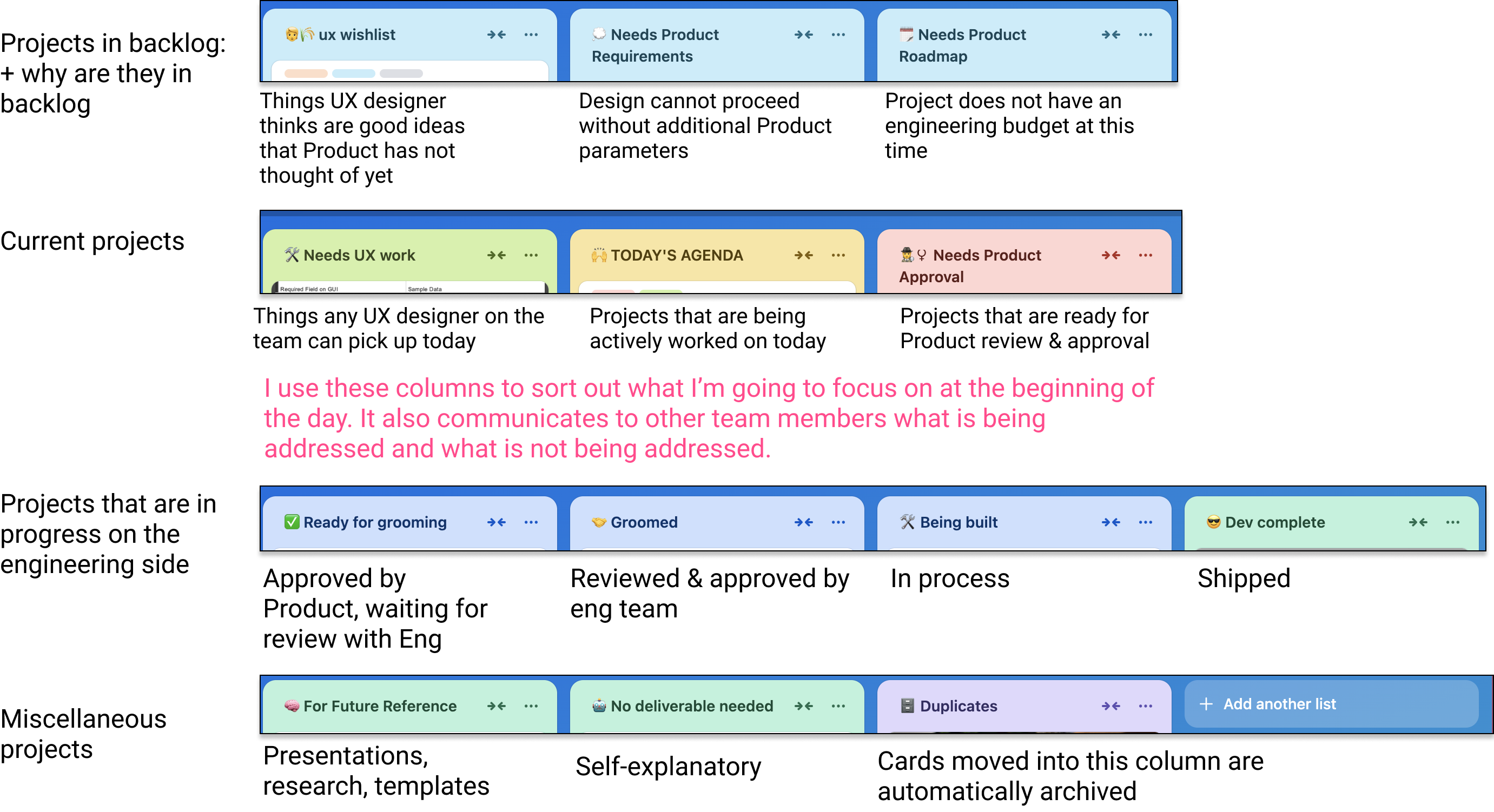
Label system
These are the basics that every designer should be clear on before beginning work on a project.
Using the familiar “5 Questions” structure makes it easy to remember what labels should be added to make sure that cards can be found again when needed (which is often!)
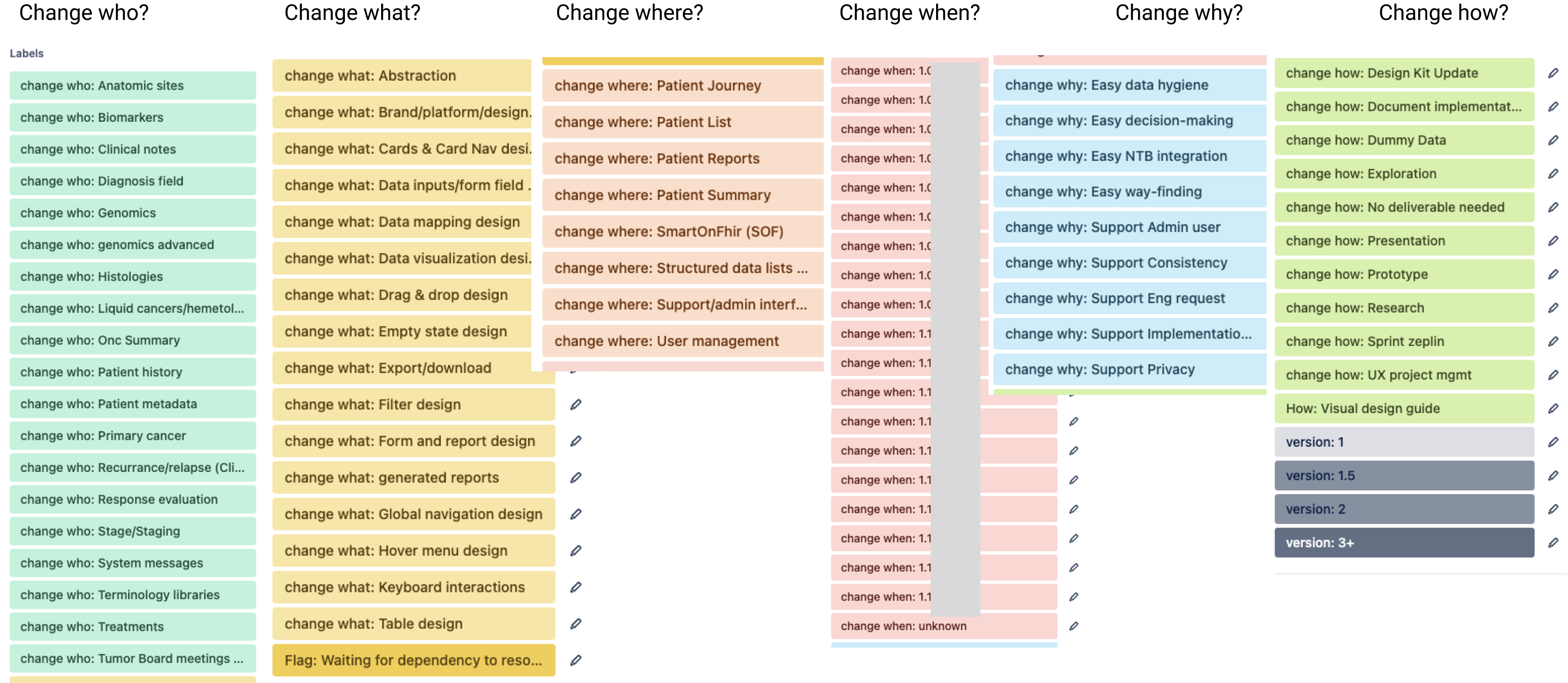
Custom fields
Custom fields let us record everything we need to know about each project. Custom fields are the basis for most automations.
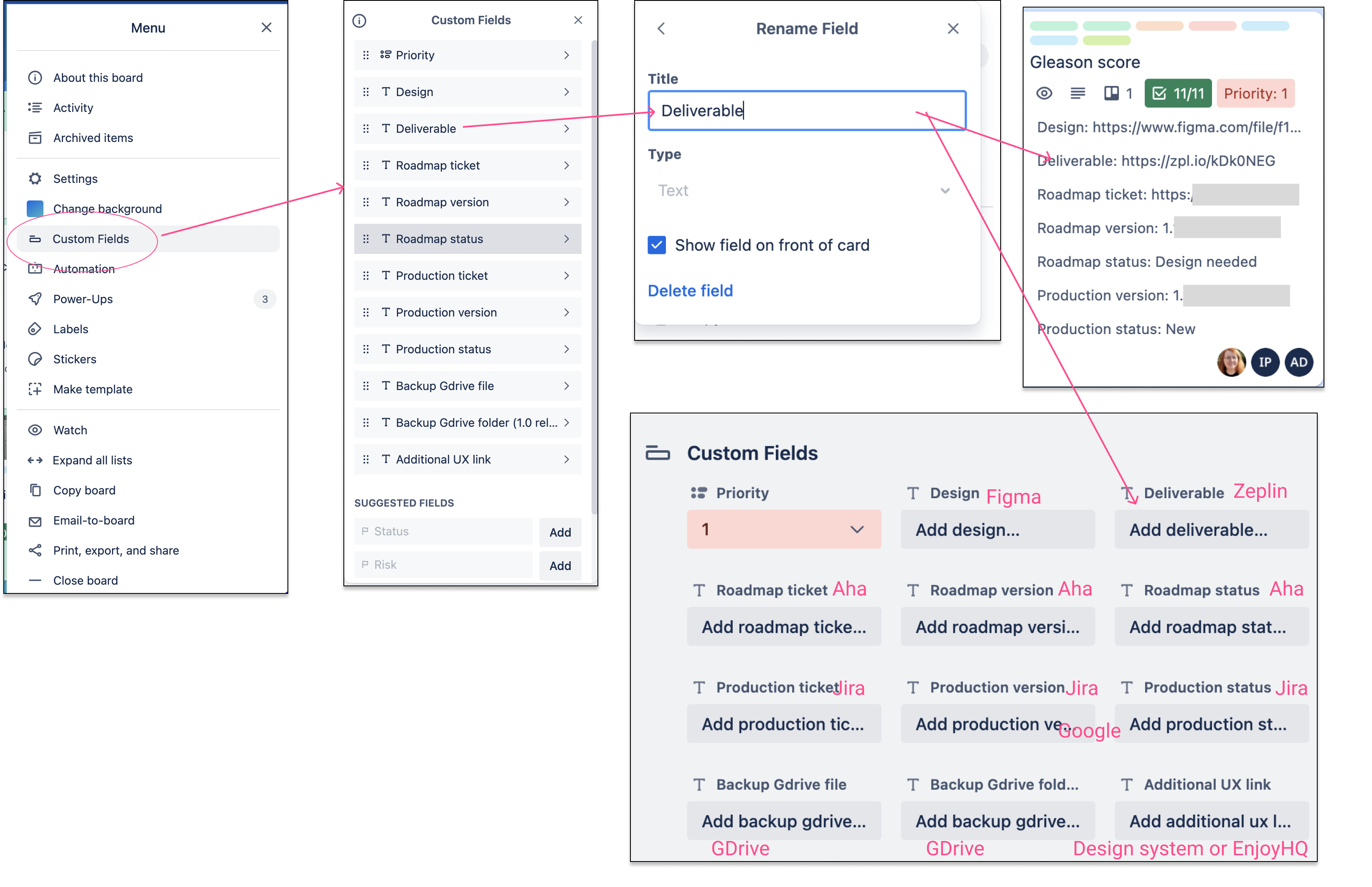
Project template card
This card stores the parameters that are used when the New Card automations are run.
The default checklist makes it super easy and fast to get new projects set up and ready to be worked on without thinking about it. This system ensures that every design file is linked and accessible at all times without having to remember anything later.
Since the checklist is stored in a regular Trello card, it is also easy to tweak this checkilst to make it even easier.
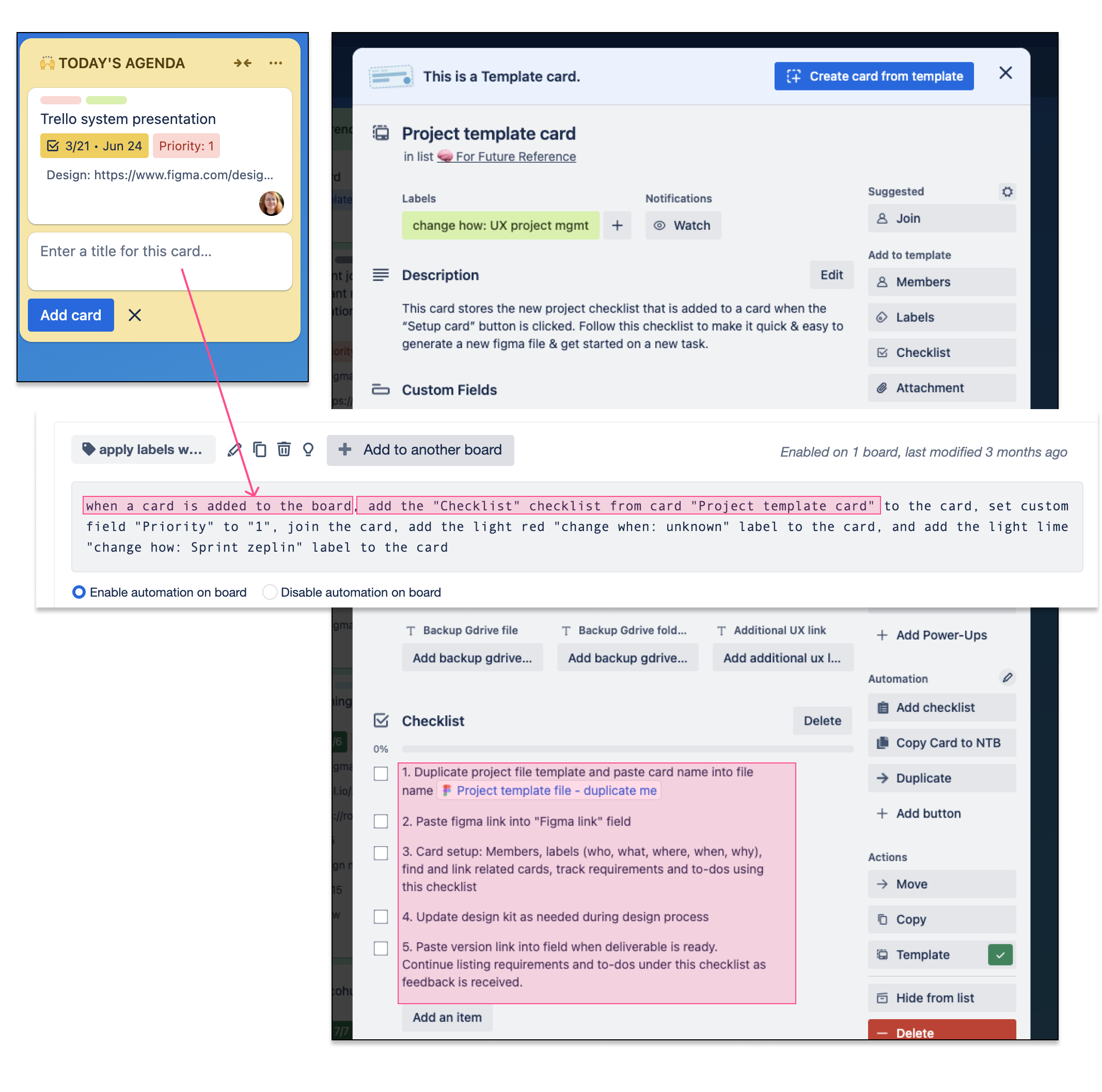
Advanced Trello
Trello provides an extensive suite of automatic functions that allow you to communicate out relevant changes to the team, and make changes to cards according to rules that you create.
How to reach the Automations
The Automations section can be reached from the main mennu in the upper right corner.
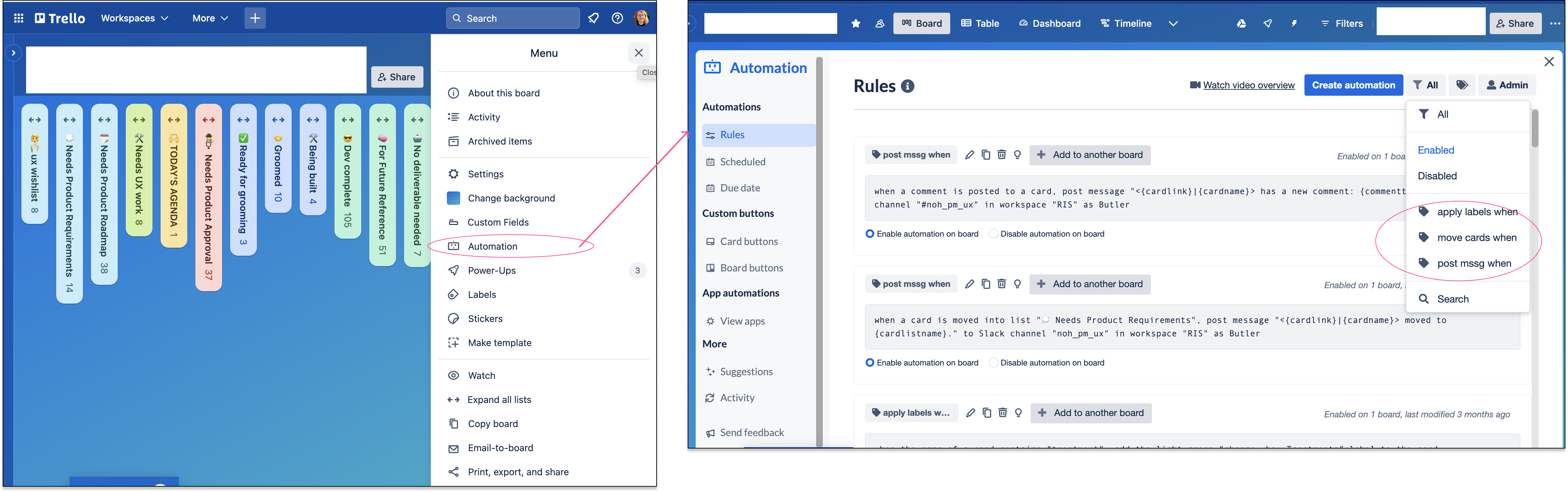
Automation when new card created
New cards can be created through integration with the Product team's ticketing software, or manually.
- Post a notification to the team's Slack channel with a link to the new card
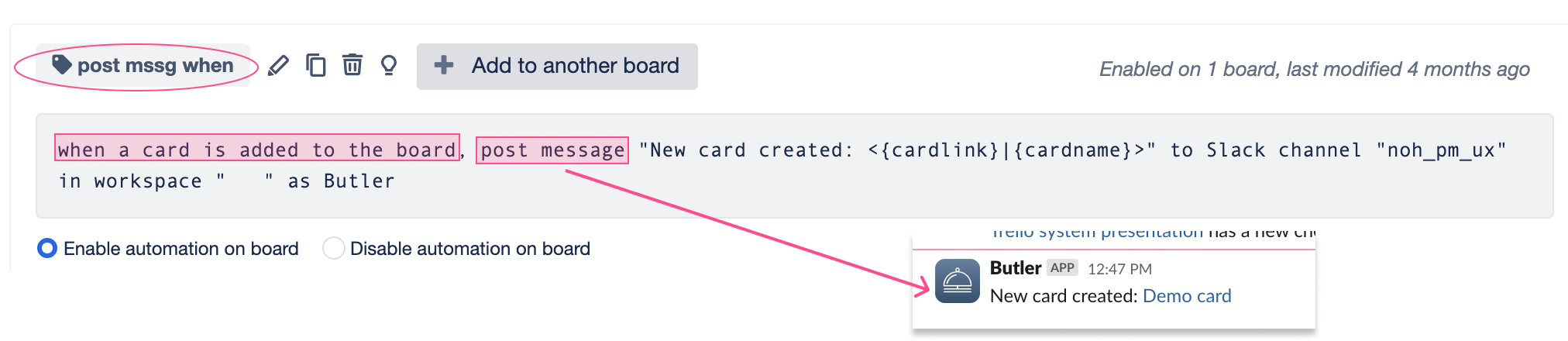
- Add the standard project checklist, labels, and priority to the card

Checklist automations
Checklist automations allow the designer to do a few different things at the same time for each task that is recorded in the checklist without taking any additional actions:
- let team members know that a task has been accepted and added to the queue
- let team members know exactly what has been requested and what is in the works
- give team members an opportunity to provide feedback on tasks that have been recorded to ensure everyone is working on the right tasks
- let the designer track all requirements as provided along with the date completed for future reference
- let the designer quickly take notes on projects to return to later to ensure all requirements are met
.png)
Automations when a new deliverable is ready
For publishing deliverables I prefer to use Zeplin because of how well it manages versions. This Trello system allows the user to paste the version link into the custom field, which then sends an alert to the Slack channel and moves the card to "Needs Product Approval". This way Product managers know where to look for deliverables they must review and provide comments on. If the Product Manager is happy with the deliverable, it will move on into the development process.
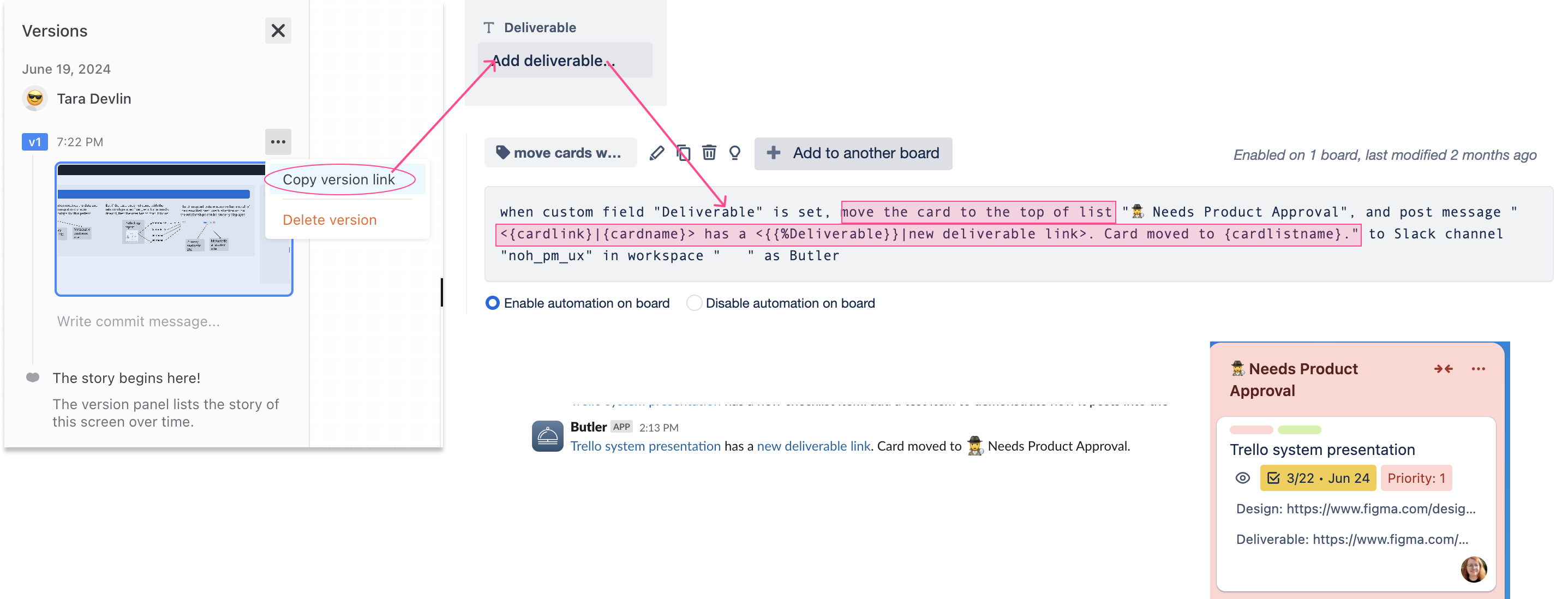
Automatically sorting cards based on status updates
Each card has a custom field for "Product status" and "Roadmap status". These allow me to track where each project is in its complete lifecycle. With a high volume of projects, it's important to be able to go back to previous efforts to keep everything consistent. This requires knowing if this project is being worked on by engineering or not.
Status updates can be received through integration or manually.
From time to time when there are no urgent projects on my plate I go through the cards and click on the “Production ticket” link to view the jira ticket & update the status. Once the status is added into the correct custom field, several automations will run to determine if the card should be sorted into a different column.
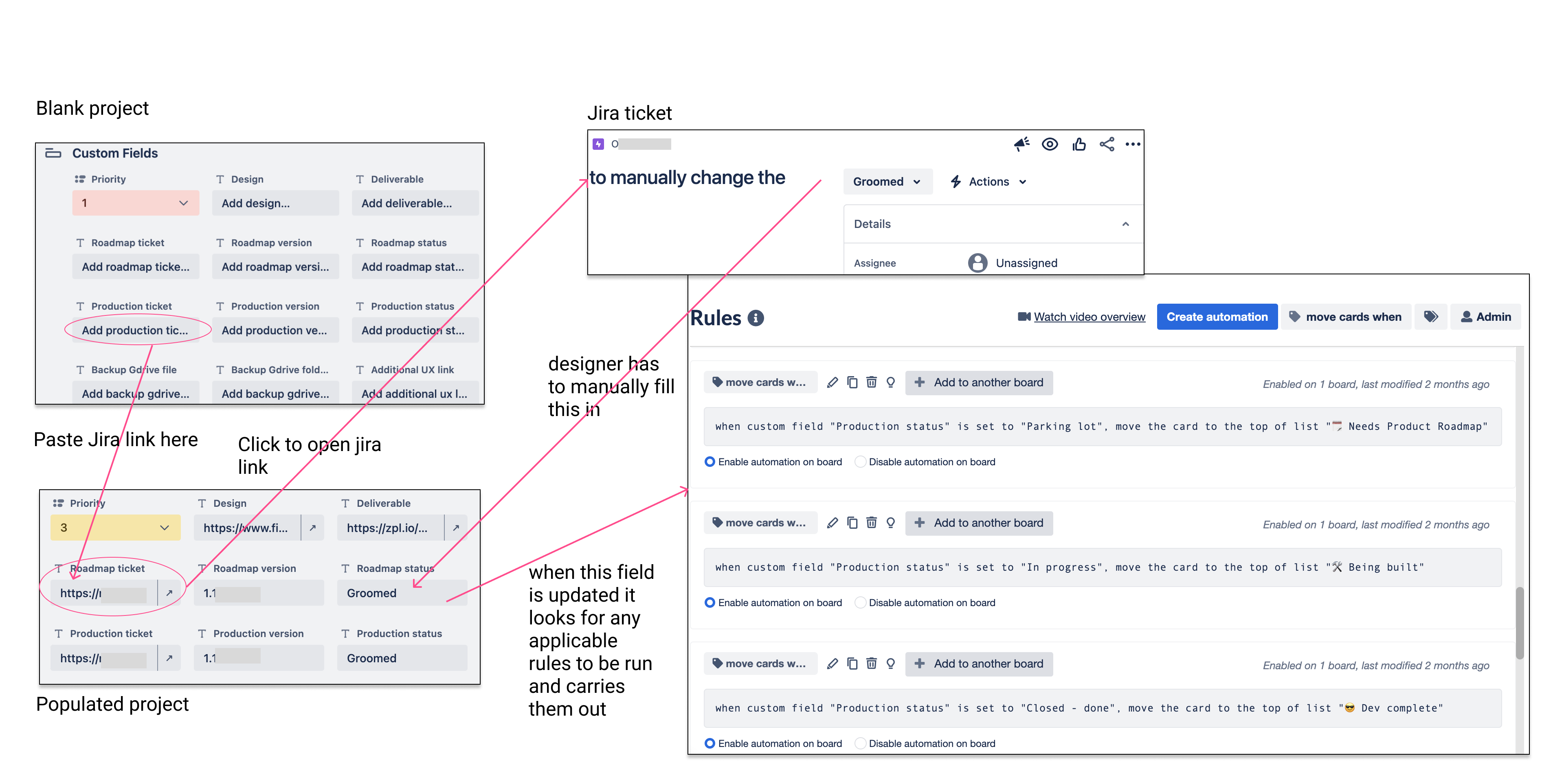
There are many more Trello automations that I am familiar with, way too many for one blog post! It is a really flexible and helpful system for all kinds of project management needs.
.png)